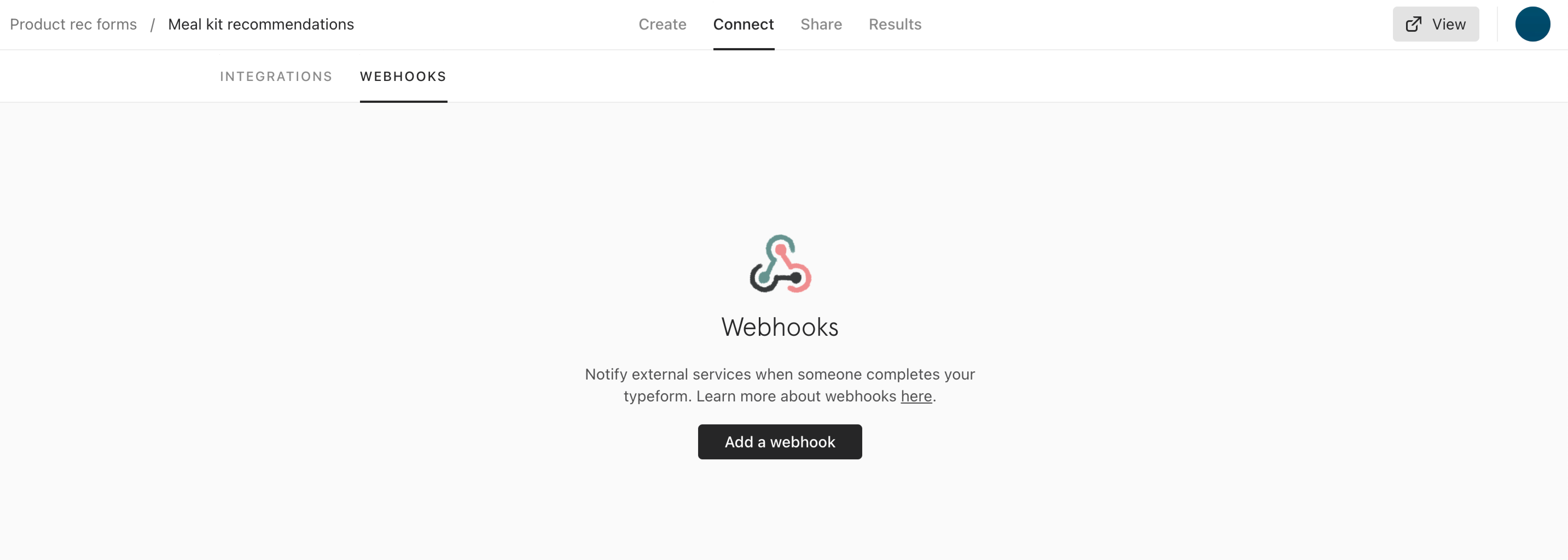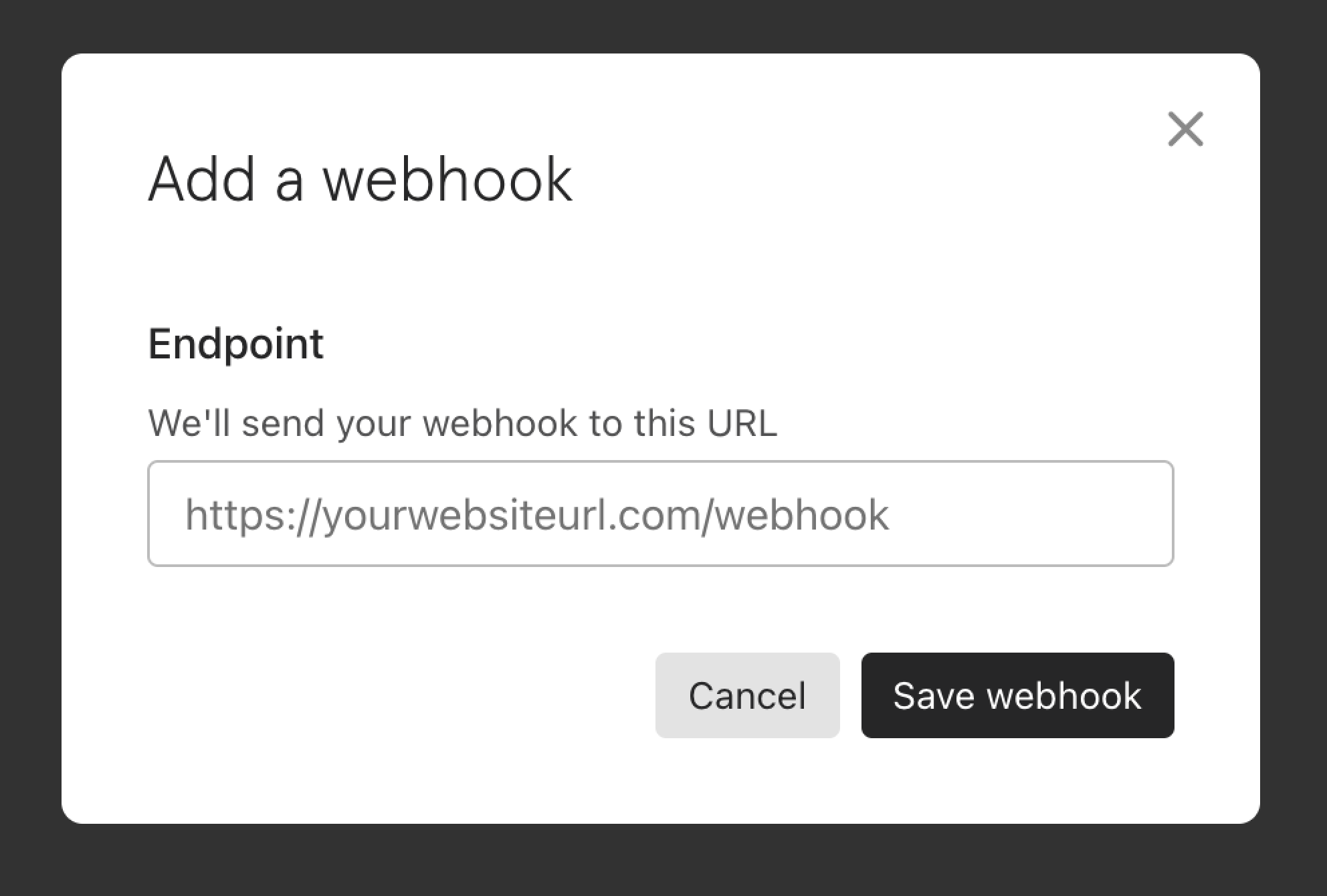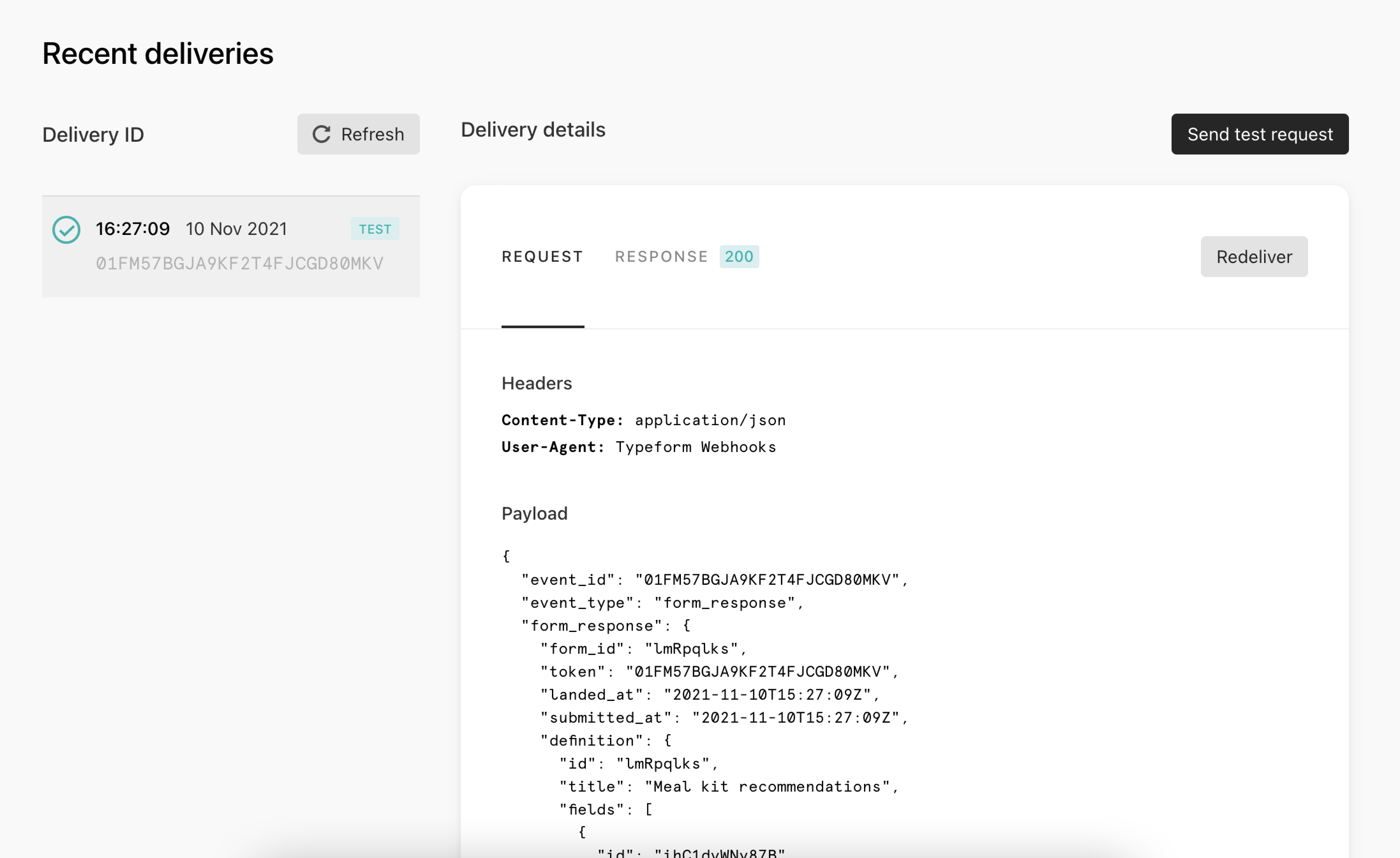Looking for the Latest Documentation?
We've moved our documentation to a new home! Visit our official docs site for the most up-to-date guides, API references, and tutorials. The below docs are like old and out of date.
Send Typeform form submissions to Bento with Webhooks
If you're using Typeform to collect form responses, you can send new form submissions directly to Bento by using a webhook. The webhook—when sent to Bento—will contain a request body (containing the response data) which will be in JSON format. Let's go through how to get that set up in Typeform:
-
Open your typeform from your Workspace.
-
Go to the Connect panel and click on the Webhooks tab:
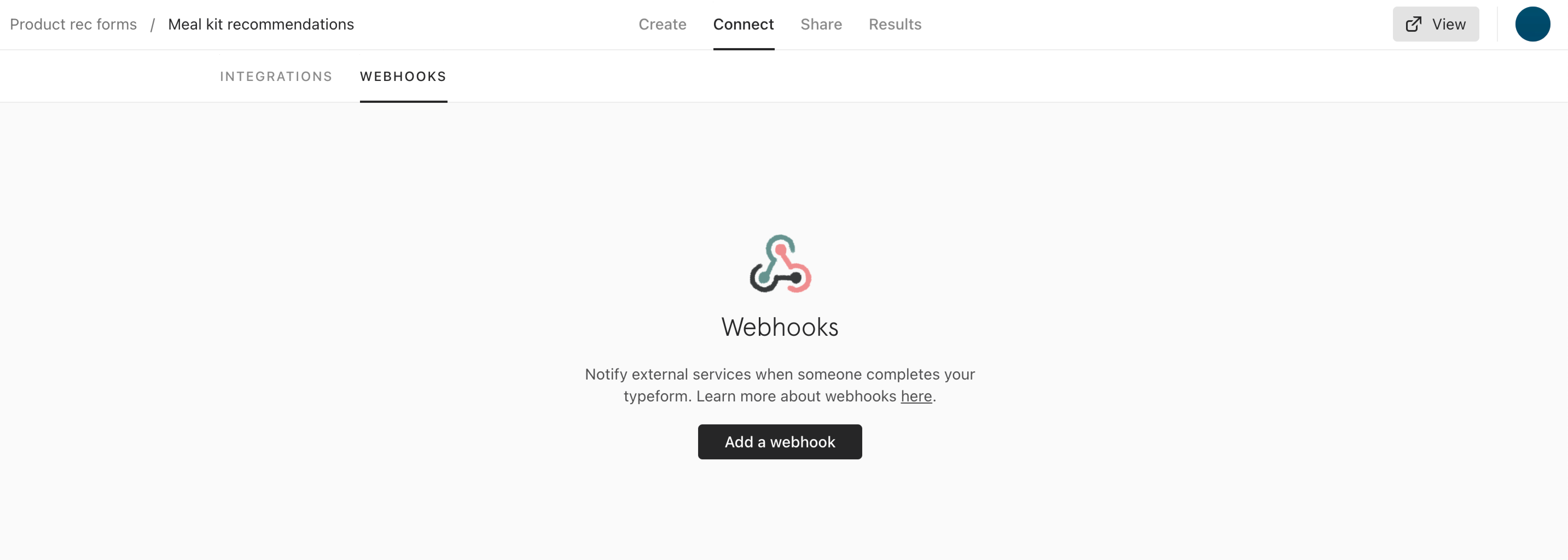
-
Click Add a webhook and add the following webhook URL (make sure to add your Bento site UUID to the URL): https://track.bentonow.com/webhooks/your-site-UUID-here/typeform/track
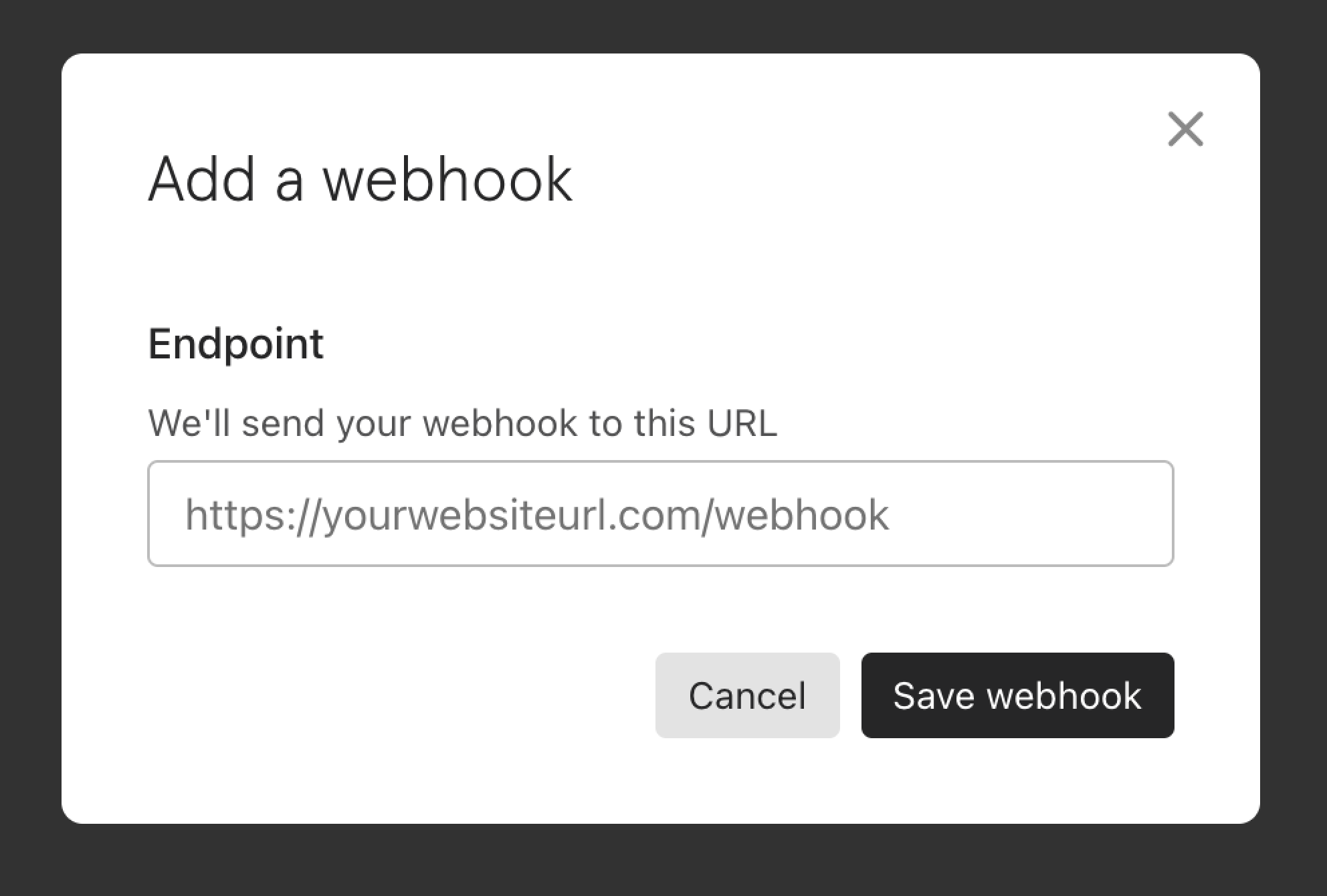
-
Now click Save webhook, and you’ll be taken back to the webhooks tab. By default your new webhook will be set to Off until you turn it on by clicking the toggle.
-
To test your webhook, click the View deliveries button, followed by the Send test request button that appears:
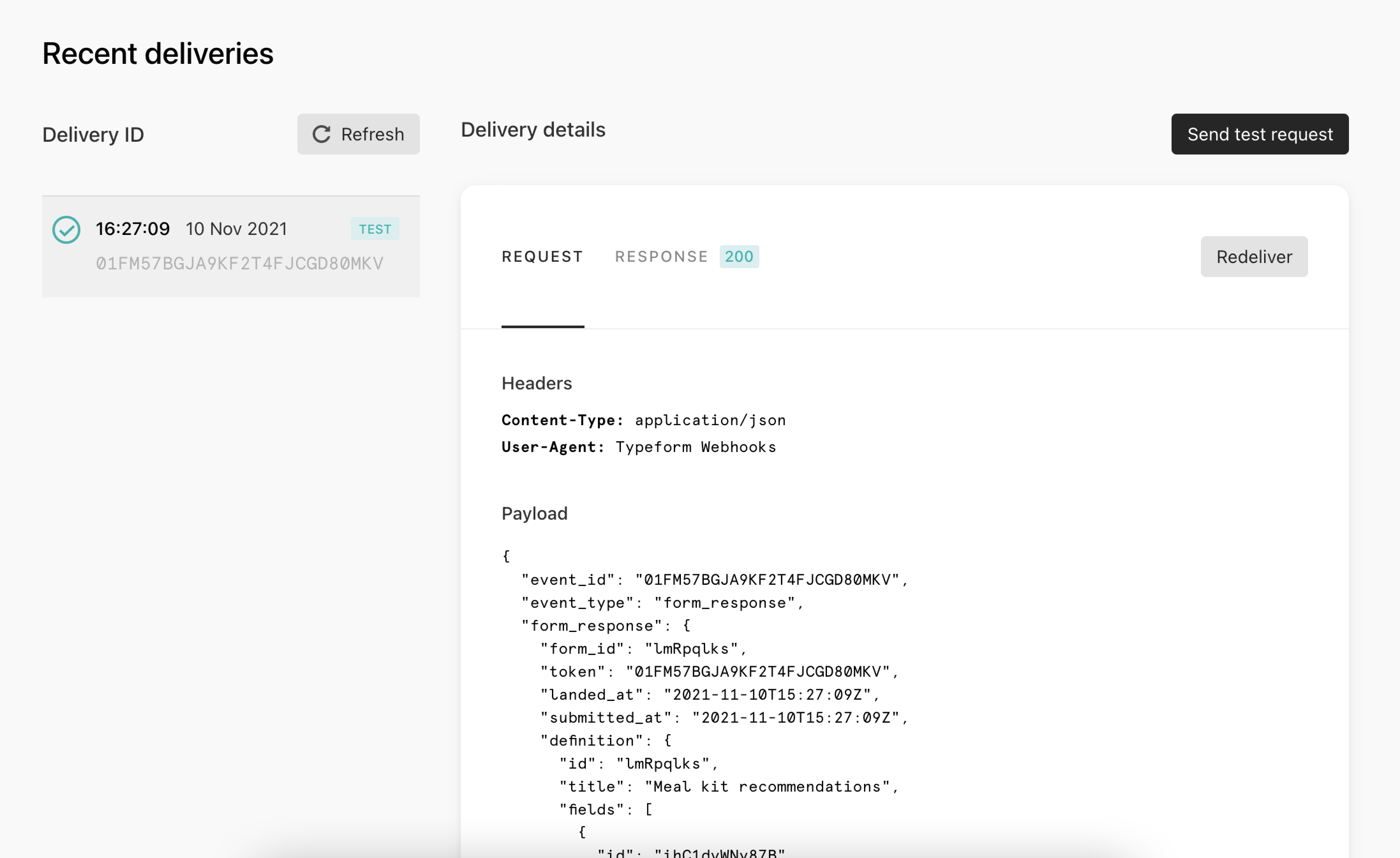
You can see your delivery IDs on the left. All test deliveries are marked Test. Click Request or Response to view requests or responses.
Warning! If you want to redeliver the test, make sure your webhook is set to On.
-
Click the X in the top right corner to return to the Webhooks tab.
-
To edit your webhook, click the Edit button next to it.
-
A new window will appear where you can edit the Endpoint URL, add a Secret, toggle on SSL verification, and delete your webhook. If you choose to delete the webhook, a warning message will appear to double check you want to do this.
-
When you’ve finished editing your webhook, click Save changes to return to the webhooks tab.
Note: Typeform store deliveries of webhooks for 30 days.