Looking for the Latest Documentation?
We've moved our documentation to a new home! Visit our official docs site for the most up-to-date guides, API references, and tutorials. The below docs are like old and out of date.
How to send SMS (or WhatsApp messages) in Bento
**Note: This article is not legal advice, is not a contract, and does not create any legal rights or obligations. There is no substitute for obtaining your own legal advice. Bento is not your lawyer. You should not make decisions about engaging with customers through SMS (text message) marketing without first obtaining the advice of your legal counsel regarding the laws and compliance obligations applicable to your marketing practices and the places you operate. It is up to you to ensure you're using Bento to send compliant messages and storing the appropriate levels of consent in your region. **
SMS and WhatsApp marketing, aka conversational marketing, is becoming increasingly popular over the last few years hence why in 2021, we released our first pass at this in Bento.
This initial version leveraged our seperate chat product, Bento Chat, to allow both two-way conversations and even lightweight one-off SMS campaigns. This is why you'll find a lot of these features in that area of the product and not in our marketing app.
Bento's overall philosophy around conversational marketing is that this channel should primarily be leveraged in either short, highly personalised bursts or as a support channel.
With recent changes to iOS hiding inbound SMS from unidentified contacts and WhatsApp's new limitations) the ability to mass market to this channel is getting much harder to sustain.
Added to that are the liability concerns that brands need to understand that differ region by region.
We encourage all our customers to think deeply about where these channels can provide the most leverage and utility for their customers, and not just to make more money.
NOTE: We are releasing an upgraded version of SMS marketing at the end of Q1/24 which will enable a lot of the features you love that are already found in our email products — contact support for early access.
The following is a guide that will walk you through how to set up your account to work with SMS and WhatsApp.
Handling consent
In no circumstance should a contact receive a marketing text message without first providing their permission to receive such messages. Even where the consumer has provided their phone number for other purposes, like in connection with a customer service call, the customer should not receive marketing text messages unless they have provided written consent.
A record should be kept of the consumer’s Consent, such as a copy of the signed document or a timestamp of when the consumer checked a box during sign-up. Keep the consent on file for at least the statute of limitations under applicable SMS marketing laws (e.g., four years under the TCPA).
You can store this in Bento as a custom field or offline. In the next version of Bento SMS we will handle this in the product.
First, navigate to Bento Chat
First, log in to your Bento account and head over to Bento Chat. If this is the first time you've done this, you'll see a brand new web inbox will be created for you.
This will not appear on your site and you can leave it as is (if you want to use it — go for it!).
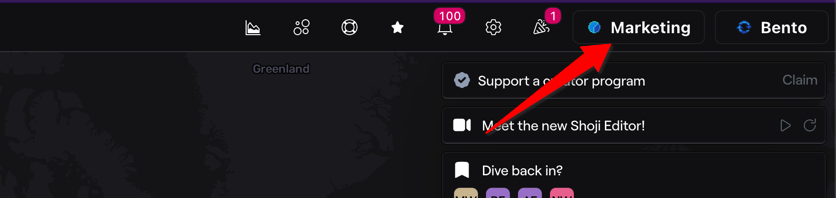
Add a new SMS or WhatsApp inbox
To send SMS or WhatsApp messages in Bento, we need to setup a new inbox to receieve and send messages.
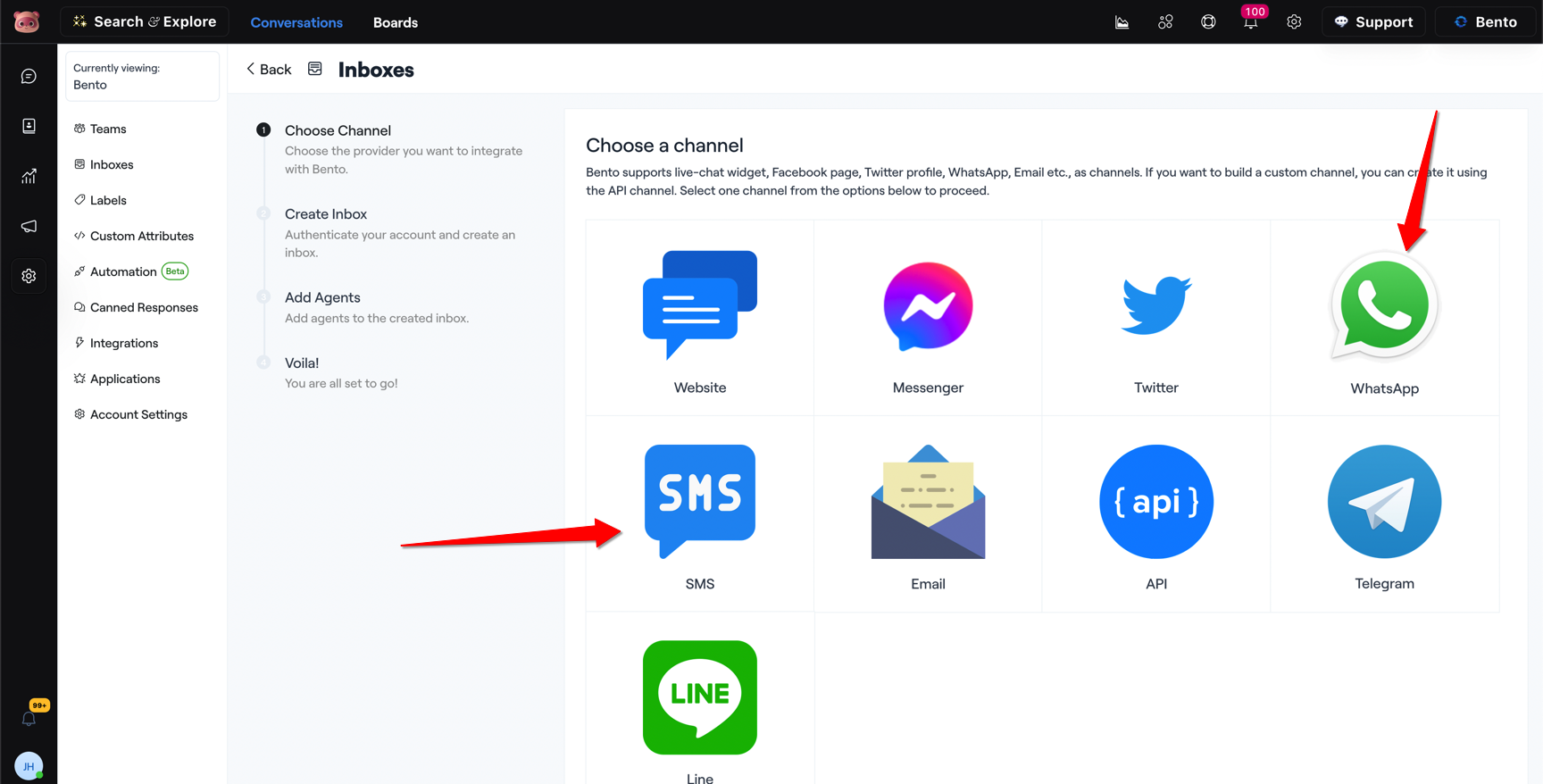
When setting up your inbox you'll be asked for an API providers details. For both SMS and WhatsApp we recommend Twilio, though we support 360Dialog (WhatsApp) and Bandwidth (SMS) too.
Please sign-up to those services, grab your API keys and phone number, and come back to Bento to complete the setup.
NOTE: For international customers, on Twilio and 360Dialog you may be required to open up a support ticket to get a phone number in your country.
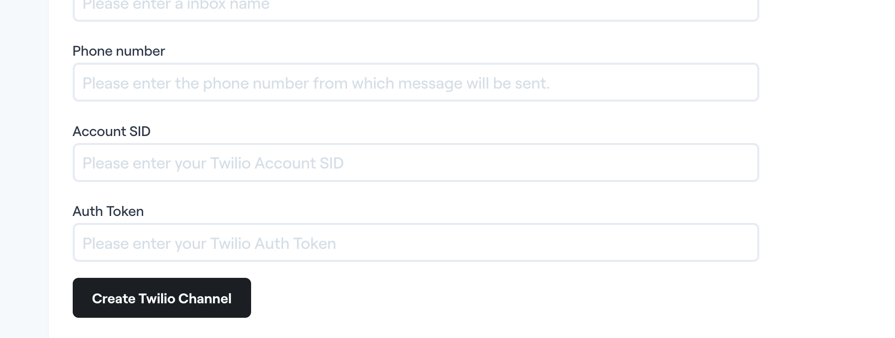
Once you've added your details, Bento will attempt to connect to your API provider. If it is successful, you'll be taken to the next page.
Add a callback URL to your API provider
To connect an SMS or WhatsApp channel, you now have to configure a callback URL in your Twilio account. It will look something like this:
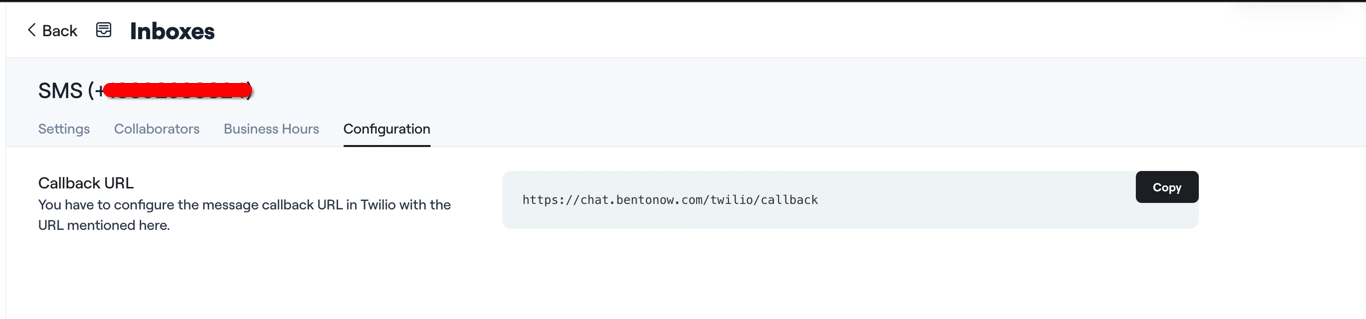
To add it to Twilio (example), simply:
- Login to your Twilio Console.
- Go to Phone Numbers > Active Numbers and click on your number.
- Go to Messaging Configuration.
- Where it says "A message comes in" set it to "Webhook" and add the URL we provide there. Hit save.
If you get lost, talk to support.
Testing your new inbox
Now that you've created your inbox you can test it out!
Grab your mobile phone, text the number you've set up in Twilio, and you should see it appear within a few seconds in your inbox.
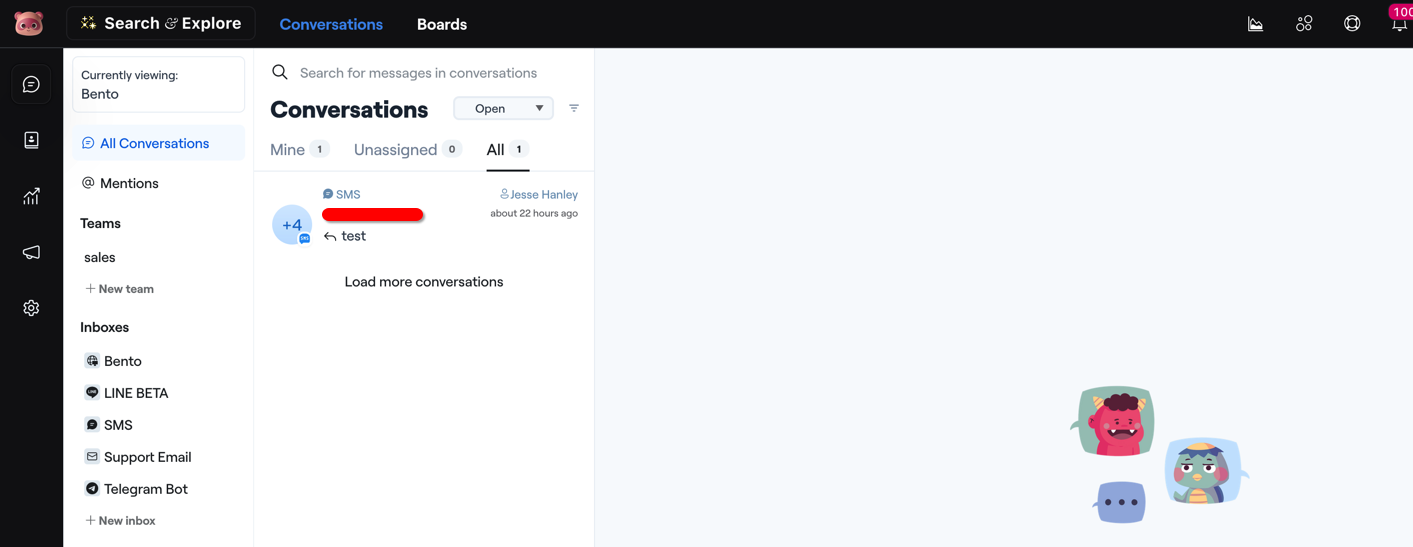
Handling unsubscribes from SMS
There are two tiers of subscription management for SMS in Bento.
The first is a global unsubscribe status.
This is handled at by the API provider (Twilio - read more here) by texting STOP or UNSUBSCRIBE to the phone number.
Once a user does this, further messages sent to this account will be halted even if they are conversational.
Please test this thoroughly before going live and always ensure to include an opt-out message in your communications.
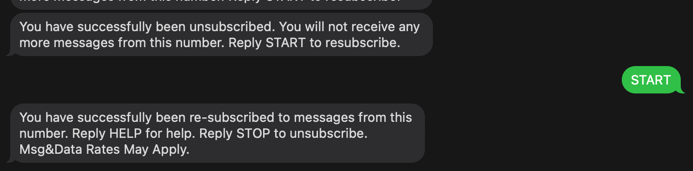
The second tier is the Bento subscription status (shares the same status as email). This is currently checked in Workflows and later this year will be checked in one-off messaging.
Setting up a simple automation
Once you've created your SMS inbox, you can now leverage the Send SMS action in Workflows.
When this action is triggered it will look for a users phone number in their custom fields (phone_number, phone, etc) and attempt to send the message. If a message is succcessful created it will create a new conversation in Bento Chat.
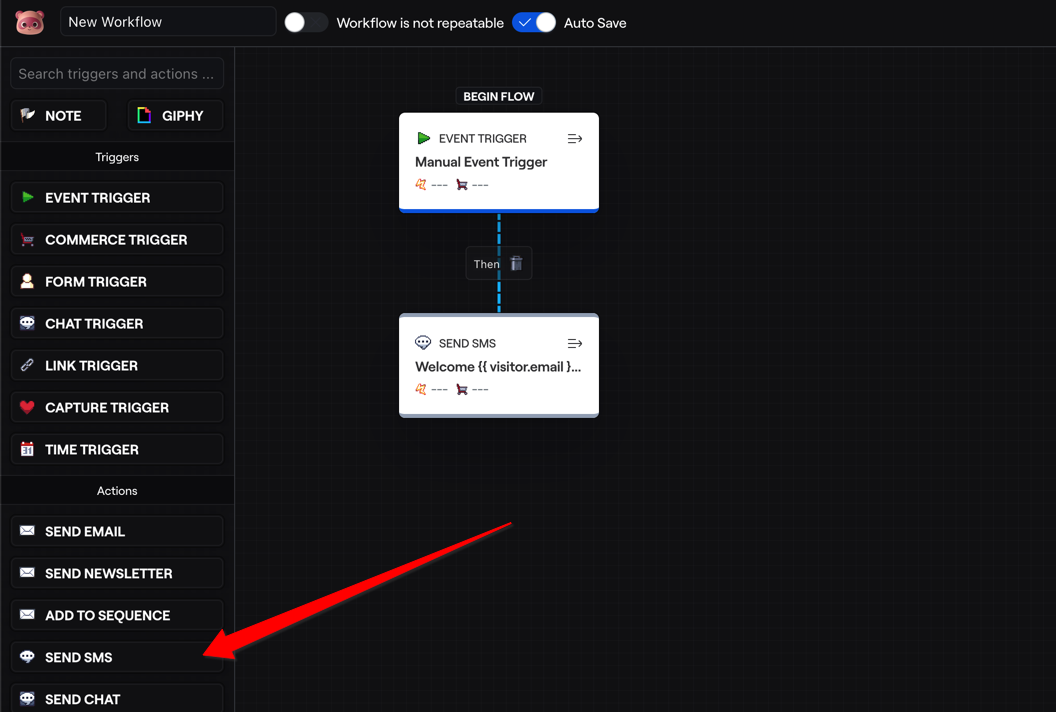
We recommend using the Power Button feature to manually test your Workflow before going live.
Setting up automated replies
If you need to handle instant, automated replies go to your Bento Chat and navigate to Settings > Automation (Beta). Here you can create rules based on inbound messages.
Sending a one-off campaign
NOTE: We are releasing an upgraded version of SMS broadcasting later this year, for more details contact support. For users with large lists, we recommend waiting for this.
Bento Chat has enabled the ability to send one-off campaigns to your SMS contacts.
First, go to Bento Chat's contact area and import your list.
It's important to ensure that all contacts have both an email AND a phone number. The email ensures that events and unsubscribes are sent directly to Bento's marketing app.
Additionally, ensure your contacts are uploaded with a tag. This will be used to target them.
Once the import is complete, head on over to campaigns.
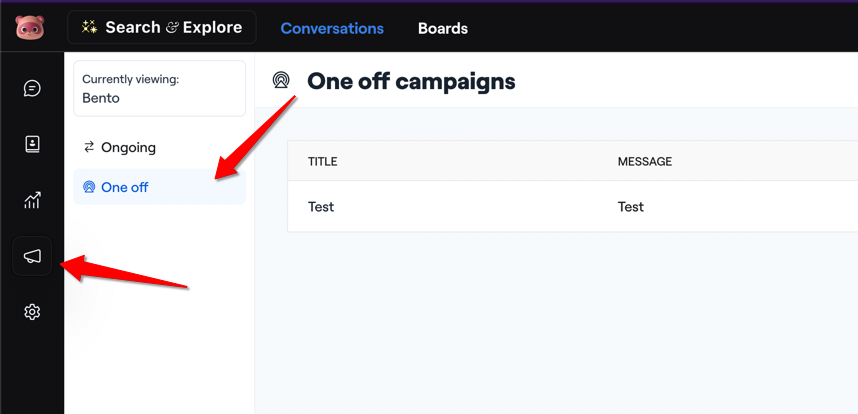
Here you can create your one-off campaign, pick who you want to target, and schedule it.
Unlike emails in Bento, these will go out all at once. Run a few tests to make sure it works before sending to larger lists.
Future of SMS in Bento
We are currently working with a handful of customers now to make the next version of Bento SMS simpler, easier to launch, and cover all the compliance edge cases.
If you'd like to work with us closely, please contact support and request early access.