Looking for the Latest Documentation?
We've moved our documentation to a new home! Visit our official docs site for the most up-to-date guides, API references, and tutorials. The below docs are like old and out of date.
How to re-engage old subscribers using Bulk Operations and Sequences
It's quite important to stay on top of your unengaged subscribers as they can generally have a negative impact on your email deliverability and engagement rates.
Normally you would take their lack of engagement as a sign that they're no longer interested in your emails and just delete them from your list. BUT, once upon a time they were interested in your emails, so before you give up on them, you can give them a gentle reminder that they're subscribed and provide them with an option to unsubscribe if they no longer want to receive your emails.
We can easily segment these unengaged subscribers and add them to an email sequence, let's go through how we do exactly that.
Creating an email sequence and adding unengaged subscribers
First of all, navigate to Email and then Sequences and click on the New Sequence button.
Next, give your sequence a relevant name and leave the rest of the fields blank. Once done, click Create Sequence.
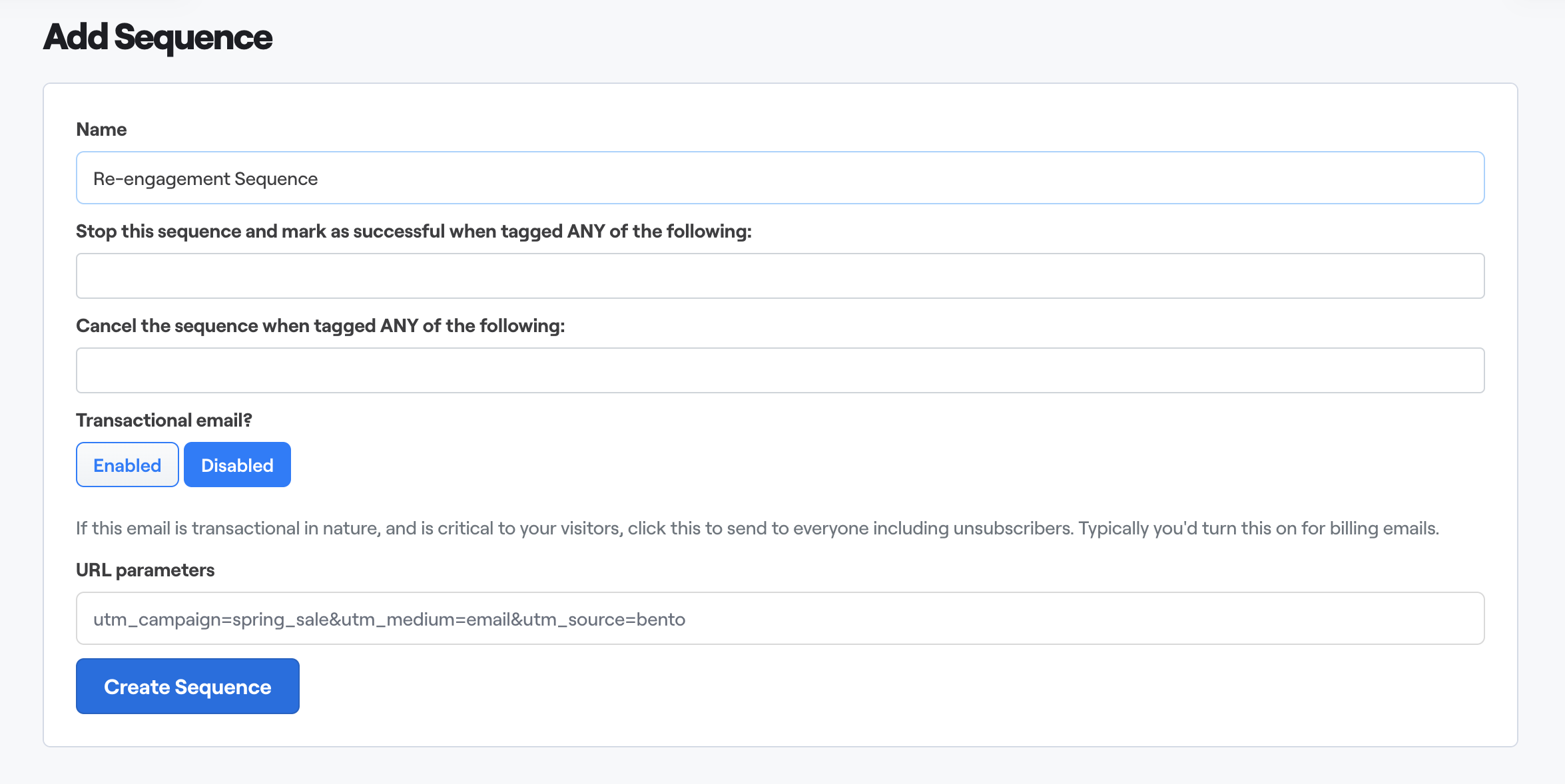
Now you're in your newly created sequence, it's best to add your email(s) before doing anything else. You can do that by clicking Add Email.
Once you've created your email(s), we now want to bulk add unengaged subscribers to the sequence. To do that click Add Subscribers, then click Bulk Import and under Add to Sequence click Get Started.
Next, set up the rules to segment your unengaged subscribers. Here's the rules to add:
- Last Event At (Relative) before 60 days: captures any subscribers who have not triggered an event within the last 60 days.
- Last Event At (Date) is null: captures any subscribers who have never triggered an event.
- Ensure OR is selected.
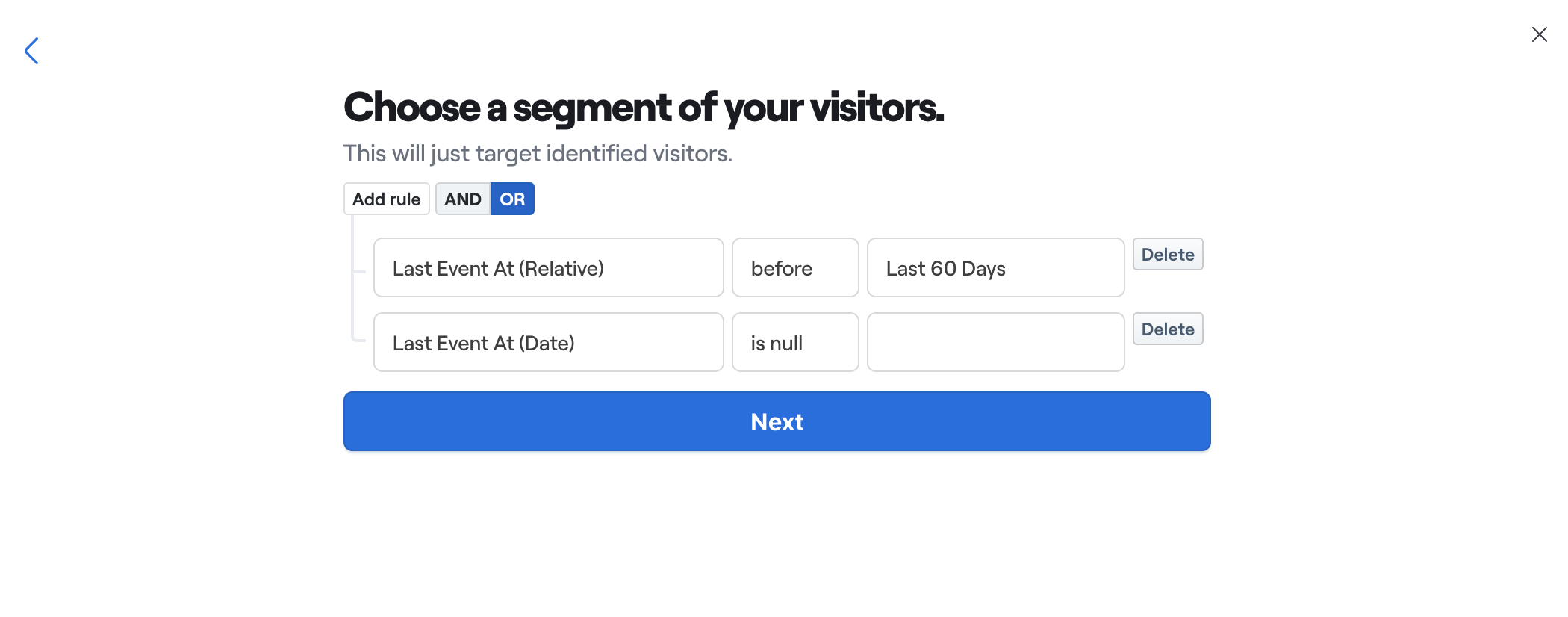
Once you've added the rules, click Next.
Next up is adding a command which will run on every unengaged subscriber found. All we want to do here is add them to your sequence. So for the command option select Add to sequence, and for the With Value option select your re-engagement sequence.
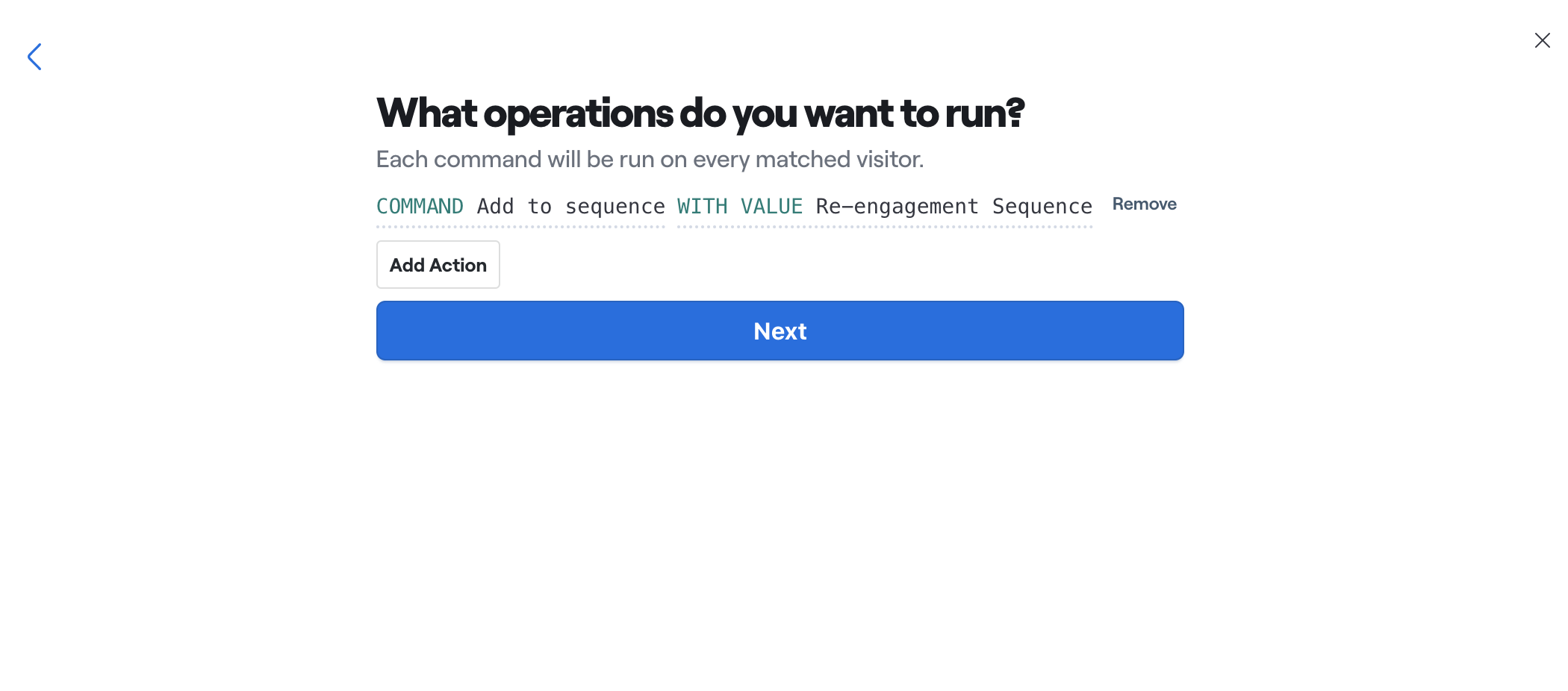
After those options are selected, click Next.
The final review will show you a count of how many unengaged subscribers you currently have that will be added to your sequence. Click Begin Update if you're happy to proceed. Then click See Results and Bulk Operations to check on the progress of your bulk operation.
How to unsubscribe unengaged subscribers who are still subscribed after your email sequence
It's likely that you'll still have some subscribers who haven't engaged with your email sequence, so at this point we want to go ahead and unsubscribe them ourselves.
To do this navigate to People, click Import Subscribers and then under Bulk Operation click Get Started.
Use the same segmenting rules that you used for your sequence to segment your remaining unengaged subscribers.
Next, for the command, this time you will want to select Unsubscribe:
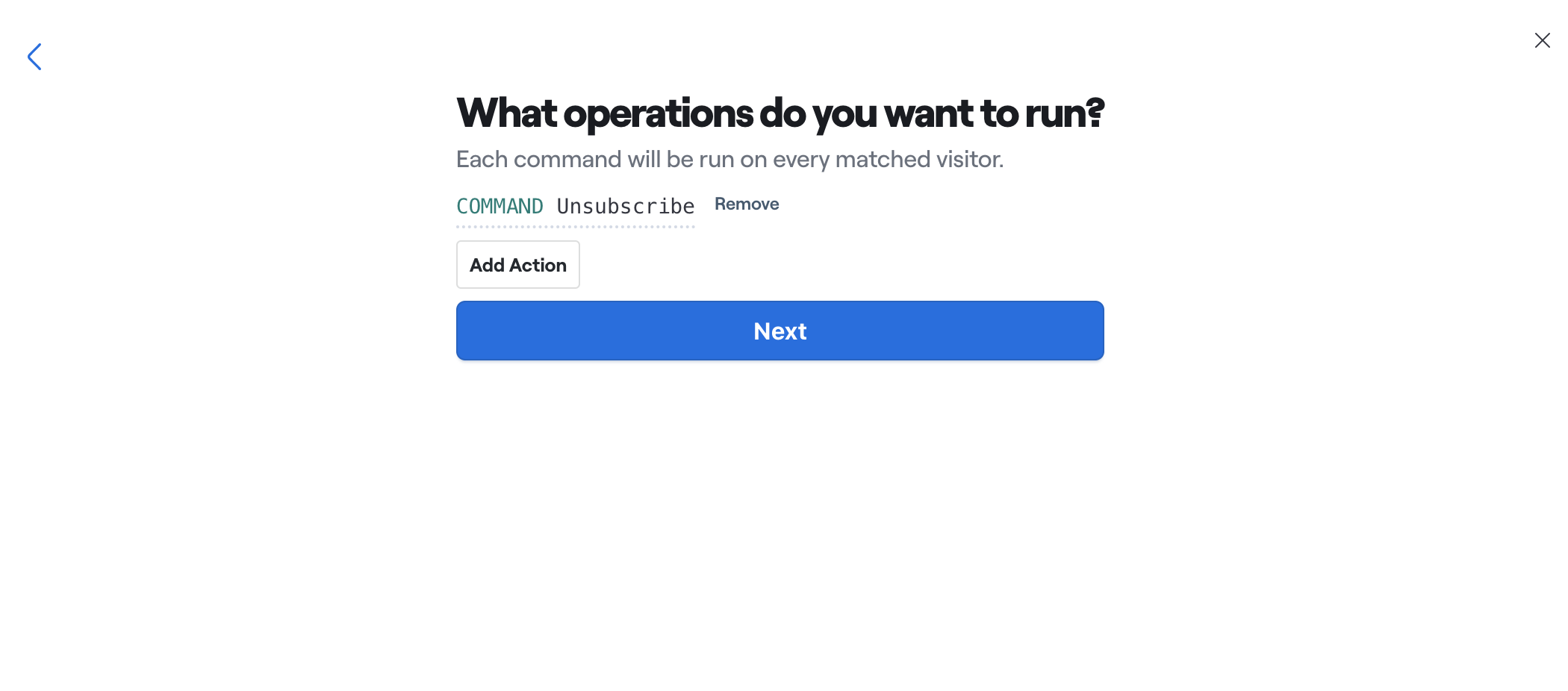
Click Begin Update and See Results, and once your bulk operation is complete, those remaining unengaged subscribers will be unsubscribed and you now have a fully engaged subscriber list!