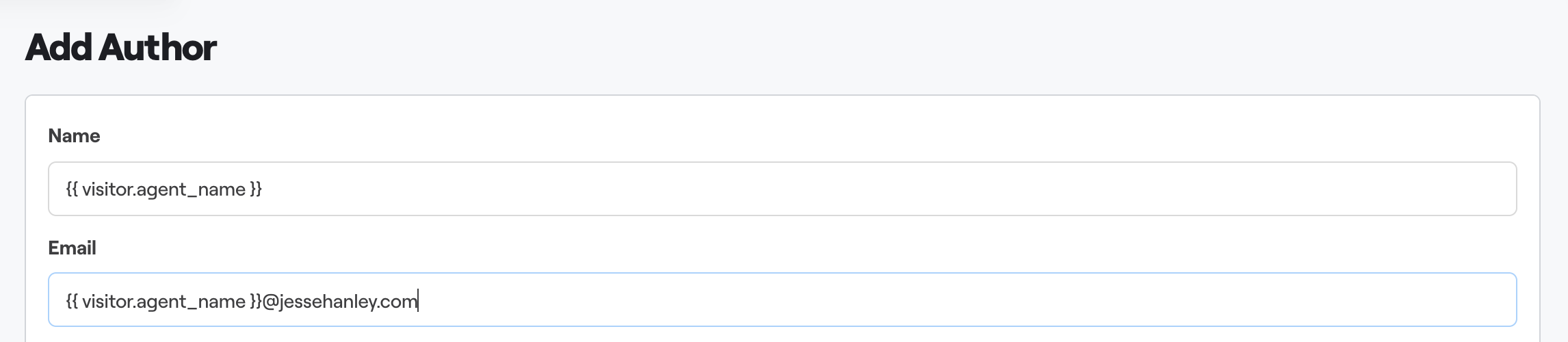Looking for the Latest Documentation?
We've moved our documentation to a new home! Visit our official docs site for the most up-to-date guides, API references, and tutorials. The below docs are like old and out of date.
How to change your sender/from email address
You may not necessarily want your onboarding emails to be sent from the same email address as your marketing emails, which is understandable. You may even want to dynamically send emails from different accounts; it’s super easy to do both of these things.
Adding a new sender/from email address
- Go to Email.
- Click Authors in the secondary navigation bar.
- Click the Add Author button.
- Enter your name, the sender/from email address and amend the signature if you wish.
- Click Create Author to save it and you will then see a new row appear in the Authors table with your newly created author.
When sending a broadcast, you’ll have the option—when reviewing your broadcast—to select an Author from the From dropdown.
How to dynamically send emails from different accounts
This feature has quite a niche use case, but it is an incredibly useful feature and can save you a bunch of time—let’s run through a quick example.
You have a Workflow setup that sends an email from the customer’s assigned sales rep, or you want to personalize all Broadcasts to use the customer’s assigned sales rep. You can achieve that by adding Liquid into the Add Author inputs. Here’s an example: